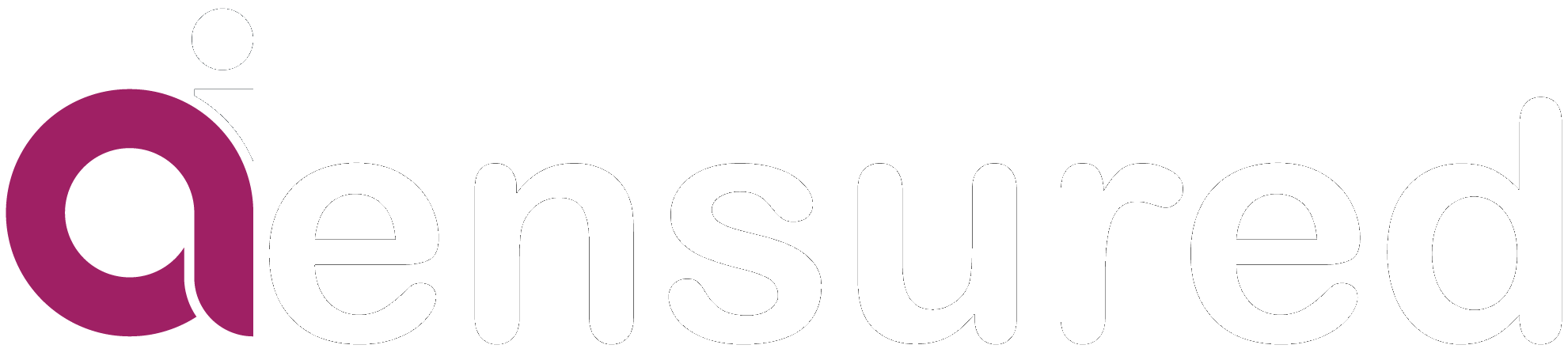Chrome Developer Tools for HTML and CSS
“From Inspection to Perfection”
Introduction:
In web development, efficiency and productivity are very necessary. As developers work hard to create visually appealing websites with seamless user experiences, having the right tools at their disposal becomes essential. Chrome Developer Tools are an effective set of web development utilities which are integrated directly into the Google Chrome browser. Chrome DevTools proves to be very helpful for HTML and CSS development with its user-friendly interface and extensive features
Chrome Developer Tools provides a variety of features that enables developers to inspect, modify and optimize their code in real-time. One of the best features of this is that Developer Tools can operate within the browser without permanently affecting our main code. The changes that are made using these tools are temporary and will be reverted back to original once the web page is refreshed.
This feature provides developers with a safe and experimental space to test out different design variations, inspect element properties and also troubleshoot issues.
By leveraging the power of Developer Tools, we developers can streamline their workflow, ensure quality of the code and create stunning and responsive websites without much hassle.
Overview of the Tools:
You can use Chrome DevTools by right clicking your mouse and opening inspect or by entering ctrl + shift + I. You can use this on your website or other websites too. But you have to keep in mind that the changes are temporary and will return back to the default page after refreshing.
As soon as you open the DevTools, you can see a variety of tools in the panel at the top right of the page.
- Elements: Inspect and modify the HTML and CSS of web pages
- Console: View and execute JavaScript code, log messages, debug errors.
- Sources: Displays where all the files used in the making of the website.
- Network: Monitor and analyze network requests, including their timings & sizes.
- Performance: Measure and analyze the performance of web pages.
- Memory: Analyze memory usage and detect memory leaks in JavaScript applications.
- Application: Inspect and manage data stored in browser storage.
- Security: Identify security issues and warnings.
- Lighthouse: Provides detailed reports and recommendations for optimization.
- Recorder: Useful for debugging or analyzing how users interact with your application.
- Performance Insights: Get detailed insights into webpage performance metrics
Features of Developer Tools:
- Inspecting Elements:
Developer tools allow developers to inspect and analyze HTML elements on a webpage. They provide a detailed view of the HTML structure that includes attributes, styles and properties of layout. This helps in understanding the structure of a webpage and identifying issues or bugs.
You can explore the element's attributes, styles, and layout properties in the "Elements" panel.
- Modifying HTML in Real-Time:
Developer tools enable developers to modify HTML and CSS elements on a webpage. They provide the ability to edit text content, change attribute values, and experiment with CSS styles. This feature allows developers to test changes immediately without the need to switch between the code editor and the browser.
Within the "Elements" panel, find the HTML element or attribute you want to alter (e.g., a heading). Double-click on the text content of the element or the attribute value and edit the content. You can observe updates instantly as you keep changing the website.
- Monitoring Network Activity:
This feature enables developers to analyze network performance, and optimize the loading speed of their webpages. By inspecting individual requests, developers can gain insights into resource loading times and ensure efficient network utilization for a better user experience.
Reload the webpage to see a list of network requests made by the webpage, along with their timings, sizes, and other relevant information.
- Responsive Design Testing:
Developer tools include responsive design testing, allowing users to customize viewport dimensions, and preview web pages on different screen sizes and orientations.
Extra Features:
- DOM Manipulation
- JavaScript Debugging
- CSS Live Editing
- Mobile Device Emulation
- Cross-Browser Compatibility
- Error Logging
- Inspecting and Modifying CSS
Advantages:
- Enhanced Productivity: Streamlines development process and increases efficiency.
- Quick Troubleshooting: Helps identify and resolve issues swiftly.
- Visual and Functional Optimization: Enables testing and optimization for different devices.
- Accessibility and Compatibility Testing: Supports creating inclusive and cross-browser compatible websites.
Disadvantages:
- Steep Learning Curve: Requires time to learn and master.
- Browser Limitations: Features may vary across different browsers.
- Relying on Tools: Depending too heavily on developer tools.
- Performance Impact: Extensive usage can affect website performance.
Conclusion:
Chrome Developer Tools offers an extensive range of capabilities for HTML and CSS development, enabling developers to inspect, modify, and optimize web pages in real-time. Chrome Developer Tools offers an intuitive and efficient environment. By using these powerful tools, developers can enhance their productivity, resolve issues faster, and create visually appealing websites.
References:
https://nira.com/chrome-developer-tools/
https://developer.chrome.com/docs/devtools/
https://www.youtube.com/watch?v=buxedopZbKM
https://www.youtube.com/watch?v=25R1Jl5P7Mw
Written by - By Eesha Smitha Ravella
Reviewed by - Sumit Dhakad